Back to: ASP.NET Core Tutorials For Beginners and Professionals
Password HTML Helper in ASP.NET Core MVC
In this article, I will discuss How to Use Password Field HTML Helper in ASP.NET Core MVC Application to Generate Password Fields with Examples. Please read our previous article discussing How to Use Editor HTML Helper in ASP.NET Core MVC Application.
What is Password Input Filed in Web Application?
A password input field in a web application is a form field specifically designed for users to input their passwords securely. In HTML, the input element with the type attribute set to “password” is used to create a password input field. When users type their passwords into this field, the characters are usually masked (often displayed as asterisks or dots) to prevent anyone nearby from seeing the password. This helps protect the confidentiality of the user’s login credentials.
This input field type is designed for users to securely enter sensitive information, such as Passwords, OTPs, PIN Codes, or other confidential data. The following is the basic structure of a password input field in HTML:
<input type=”password” id=”password” name=”password”>
How Do We Create Password Filed Using HTML Helper in ASP.NET Core MVC?
To create a Password Input Field, i.e., <input type=”password”> using HTML Helpers in ASP.NET Core MVC, we need to use Password or PasswordFor methods within our Razor views. The Password or PasswordFor HTML helpers render an HTML input element for the type of password. These helper methods are helpful when we need to create a password field in a form, ensuring that the user’s input is masked for privacy.
The Password method is used when we manually specify the form field’s name, while PasswordFor is used with model properties, providing a strongly typed approach. That means the Password() HTML Helper method is loosely typed, whereas the PasswordFor() HTML Helper method is strongly typed.
What is the Password HTML Helper Method in ASP.NET Core MVC?
The Html.Password() HTML Helper method in ASP.NET Core MVC generates an input password element with a specified name, value, and HTML attributes. Two overloaded Password() Helper Method versions are available.
Let’s see an example of understanding the Password HTML Helper in ASP.NET Core MVC. First, create a class file named LoginModel.cs within the Models folder and copy and paste the following code into it. As you can see, the following class has two properties: UserName and Password.
namespace HTML_HELPER.Models
{
public class LoginModel
{
public string UserName { get; set; }
public string Password { get; set; }
}
}
Modifying Account Controller:
Next, modify the AccountController as follows.
using HTML_HELPER.Models;
using Microsoft.AspNetCore.Mvc;
namespace HTML_HELPER.Controllers
{
public class AccountController : Controller
{
[HttpGet]
public IActionResult Login()
{
return View();
}
[HttpPost]
public IActionResult Login(LoginModel model)
{
if (ModelState.IsValid)
{
return RedirectToAction("Index", "Home");
}
// If invalid, redisplay the form
return View(model);
}
}
}
Modifying the Login View:
Next, modify the Index.cshtml file as follows:
@{
ViewData["Title"] = "Login";
}
<h2>Login Page</h2>
<form asp-action="Login" asp-controller="Account" method="post">
<div class="form-group mt-1">
@Html.Label("UserName", "User Name")
@Html.TextBox("UserName", null, new { @class = "form-control", placeholder = "Enter your UserName" })
</div>
<div class="form-group mt-1">
@Html.Label("Password", "Password")
@Html.Password("Password", null, new { @class = "form-control", placeholder = "Enter your Password" })
</div>
<div class="form-group mt-1">
<button type="submit" class="btn btn-primary">Login</button>
</div>
</form>
Now, run the application and access the Account/Login URL, which will open the below page:
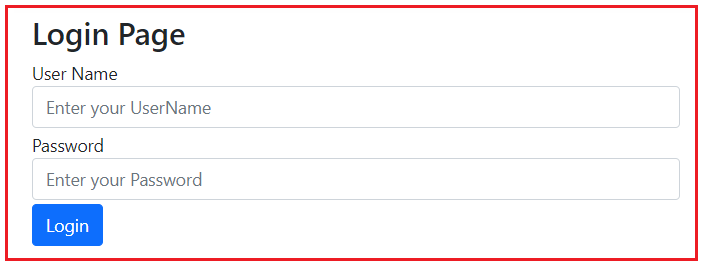
Now, please enter some text into the Password, and you will see that it is coming as a dot, as shown in the image below.

PasswordFor() HTML Helper Method in ASP.NET Core MVC:
The PasswordFor() HTML helper method is the strongly typed extension method. Let us understand this with an example. Please modify the Login.cshtml view as shown below.
@model LoginModel
@{
ViewData["Title"] = "Login";
}
<h2>Login Page</h2>
<form asp-action="Login" asp-controller="Account" method="post">
<div class="form-group mt-1">
@Html.LabelFor(m => m.UserName)
@Html.TextBoxFor(m => m.UserName, new { @class = "form-control", placeholder = "Enter your UserName" })
</div>
<div class="form-group mt-1">
@Html.LabelFor(m => m.Password)
@Html.PasswordFor(m => m.Password, new { @class = "form-control", placeholder = "Enter your Password" })
</div>
<div class="form-group mt-1">
<button type="submit" class="btn btn-primary">Login</button>
</div>
</form>
In the above example, the first parameter of the PasswordFor() helper method is a lambda expression that specifies the model property to be bound with the password field textbox. The second parameter is an anonymous object, for which we have specified additional HTML attributes. Now, run the application, and it should work as expected.
When Should We Use Password HTML Helper Method in ASP.NET Core MVC?
Password input fields are commonly used when you want users to securely enter passwords or other sensitive information, such as PIN codes or confidential data. The following are some of the Real-time scenarios where we should consider using the Password HTML Helper method:
- User Registration and Authentication: When users register for an account or log in, you typically use password input fields to collect their passwords securely. The password input field helps ensure that passwords are not easily readable while being entered.
- Change Password Forms: If your application has a feature that allows users to change their passwords, you should use the Password HTML Helper to create the new password input field.
- Secure Data Collection: Whenever you need users to input sensitive information, such as credit card details, PIN codes, or confidential data, you should use the Password HTML Helper to create the input field. This ensures the input is hidden and masked to prevent unauthorized users from viewing it.
- Password Reset Forms: When implementing a “Forgot Password” functionality, the Password HTML Helper creates the input field where users enter their new passwords.
What are the Differences Between Password and PasswordFor in ASP.NET Core MVC?
In ASP.NET Core MVC, both Password and PasswordFor are used to generate a password input field, but they differ in their usage and functionality. The following are the key differences between Password and PasswordFor:
Binding to a Model Property
- Password: This helper method generates a password input field without binding it directly to a model property. You need to specify the name of the input field manually. It requires you to explicitly manage the field’s name and value, making it more suitable when you don’t need strong model binding. Example: @Html.Password(“Password”, null, new { @class = “form-control” })
- PasswordFor: This helper method is strongly typed and directly binds the password input field to a model’s property. It automatically associates the input field with the model property and applies validation rules specified in the model. It is the preferred option when using model binding in strongly-typed views. Example: @Html.PasswordFor(m => m.Password, new { @class = “form-control” })
Strongly-Typed vs Weakly-Typed
- Password: It is weakly typed and is not tied to any specific model property. You must pass the field name as a string, which can be error-prone (typos, field name changes).
- PasswordFor: It is strongly typed, meaning it is directly tied to a model property using lambda expressions. This helps with compile-time checking and ensures correctness.
Usage
- Password: Used in scenarios where you don’t have a strongly typed view or when you need to dynamically generate form fields that are not directly tied to the model.
- PasswordFor: Used in strongly typed views where the form fields are directly tied to model properties. It’s more efficient for handling form data and validation in such contexts.
In the next article, I will discuss the Hidden Field HTML Helper in the ASP.NET Core MVC Application and explain the Password Field HTML Helper with Examples. I hope this article will help you with your needs.

