Back to: ASP.NET Core Web API Tutorials
Download and install .NET Core SDK
When developing .NET Core or ASP.NET Core applications, the .NET SDK (Software Development Kit) is essential. The SDK provides all the tools you need to write, compile, run, and publish your .NET applications. Now, I will explain the step-by-step process for downloading and installing the .NET SDK on various operating systems.
.NET SDK vs .NET Runtime
Before installation, it is essential to understand what the SDK is and why it is required:
- .NET Runtime: The runtime is responsible for running .NET applications. If you only want to execute an existing .NET application, installing the runtime is enough.
- .NET SDK: The SDK (which includes the runtime) provides additional tools such as the C# compiler, libraries, templates, and command-line tools needed for development. Developers must always install the SDK because it automatically includes the runtime.
Note: If you have installed the .NET SDK, you do not need to install the runtime separately.
LTS vs Current Releases:
- LTS (Long-Term Support) versions (e.g., .NET 8) receive extended support and are recommended for production and training purposes.
- Current (non-LTS) releases are ideal for trying out new features, but they have shorter support windows.
Note: For this course, we’ll use .NET 8 (LTS).
Download .NET Core SDK.
The official source for downloading the SDK is the Microsoft .NET website. Avoid downloading from third-party websites to prevent issues or security risks. To download .NET 8 SDK, open your web browser and visit: https://dotnet.microsoft.com/en-us/download/dotnet/8.0
Once you visit the above page, it looks as shown below. Select the appropriate link to download .NET 8 SDK for the respective OS. After downloading the installer, click on it to start the installation.
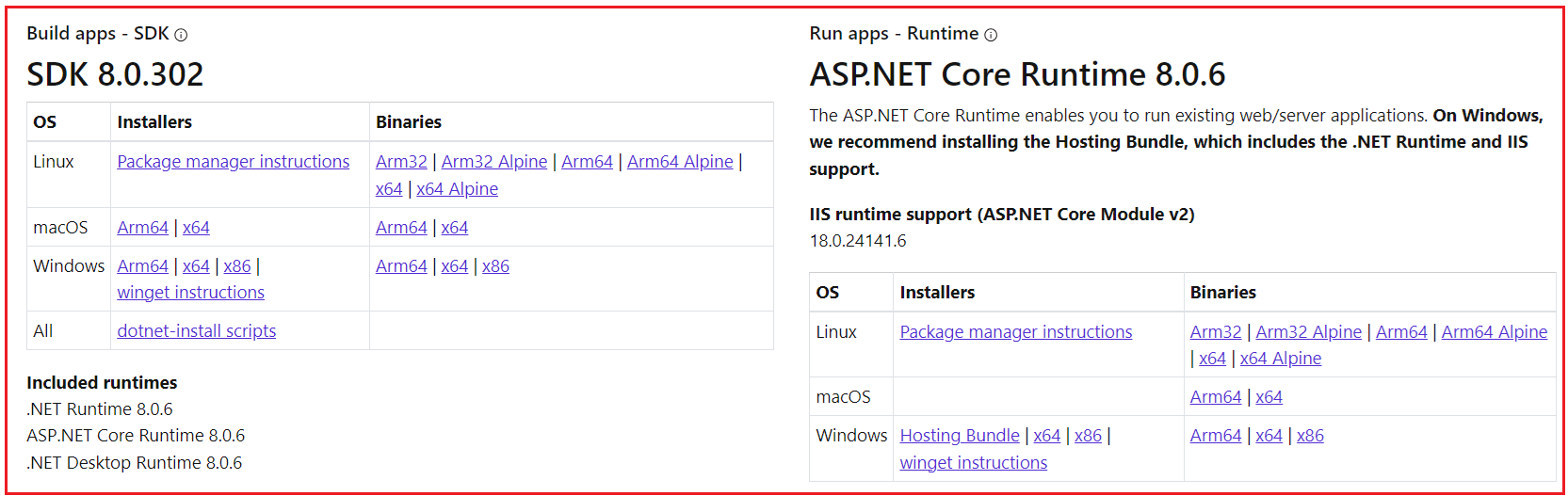
What are Installers?
Installers are setup programs that help you install software like the .NET SDK easily and automatically. When you download an installer (such as a .exe file for Windows), simply double-click it and follow the on-screen instructions (like clicking “Install”).
The installer will:
- Copy all necessary files to the correct location on your computer
- Set up environment variables (like PATH) so that you can use .NET from the command line
- Install extra things like the .NET Runtime and ASP.NET Core automatically
Use installers if you want a fast and hassle-free setup, ideal for most users, especially beginners.
x64 Installer
This installer is designed for 64-bit Windows Systems, which are used by almost all modern laptops and desktops. If your computer was bought in the last 10–12 years, it is almost certainly 64-bit. This is the most common and safest choice for most people.
x86 Installer
This installer is for 32-bit Windows Systems. Very few computers today use 32-bit Windows, but some very old machines still do. If your PC says it is a 32-bit operating system, then you need this one. Otherwise, ignore it.
Arm64 Installer
This installer is for devices that use ARM processors instead of Intel or AMD Processors. Examples include some Microsoft Surface models and new laptops that run on Qualcomm Snapdragon chips. If you don’t know what ARM is, you probably don’t have it so that you can skip this option.
Winget Instructions
Winget is a command-line tool built into newer versions of Windows. Instead of clicking on an installer file, you can open PowerShell or Command Prompt and type a single command to install .NET. This is primarily for developers who prefer automation or want to install software on multiple machines quickly.
What are Binaries?
Binaries are the manual version of installing the .NET SDK. Instead of a setup program, you receive a compressed file (such as .zip or .tar.gz) that contains all the raw files of the SDK.
With binaries, you need to:
- Extract the files yourself to a folder
- Manually set environment variables (like adding the SDK path to your system’s PATH)
- Know where you want to place and manage the SDK
Use binaries only if you’re an advanced user working in custom environments, such as servers, containers, or portable devices, where complete control is required and automation is not feasible.
x64 Binary
This is the manual package of the 64-bit .NET SDK. It comes as a .zip file. You have to extract it and set up environment paths yourself. It gives you more control but requires extra steps.
x86 Binary
This is the manual package for 32-bit Windows systems. Same as above, you download a .zip file and configure it yourself. Only needed if your PC is 32-bit.
Arm64 Binary
This is the manual package for ARM-based Windows systems. You download and extract the files, then set up everything by hand. This is mainly used by advanced users or in server setups.
What is the Recommended Approach?
If you are a beginner or regular developer, always choose the Installer (not the binary) because it does all the work for you. It sets up the environment automatically so you can start coding right away.
- For most modern PCs → Use the x64 Installer.
- Only choose x86 if you know your Windows is 32-bit.
- Only choose Arm64 if you know your device runs on ARM.
- Use Winget if you are comfortable with the command line and want easier updates.
- Avoid Binaries unless you are an advanced user who wants complete manual control.
Installing .NET SDK on Windows:
If you are using the Windows Operating System, please visit the website below.
https://dotnet.microsoft.com/download
Once you go to the above page, you will find the following.
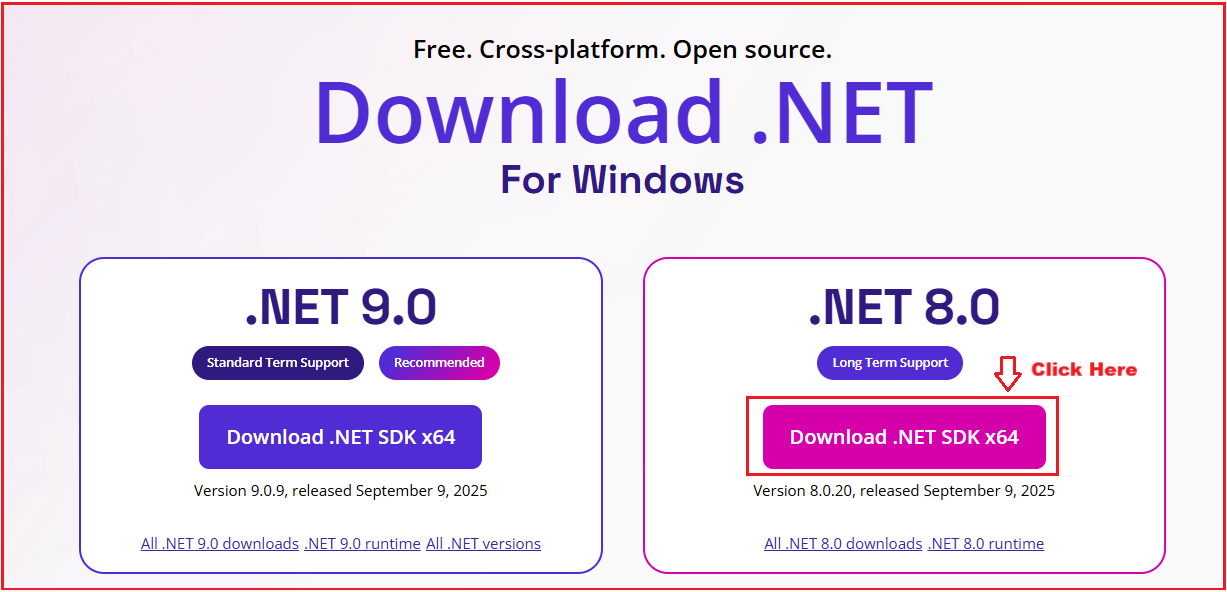
The above image shows the .NET download page for Windows.
- On the left side, you see .NET 9.0 (the newest version). It is recommended but has shorter support.
- On the right side, you see .NET 8.0 (the stable version with Long-Term Support). This is the version most people should use.
- “x64” refers to a 64-bit Windows platform, which is used by almost all modern computers.
Please click on .NET 8 SDK for 64-bit Windows; it’s the recommended stable version. Once you click the Download .NET SDK x64 button, the .NET SDK will be downloaded and you will be navigated to the page below, which shows how to run the Installer, verify the Installation, and get started, as shown on the page below.

Installing .NET SDK:
Once you have downloaded the .NET SDK, install it by double-clicking the downloaded .exe file. Once you click on the EXE, it will open the following window. Click on the Install button, as shown in the image below.

If everything is fine, once the installation is complete, you will receive the following message indicating that the installation was successful. Click on the Close button as shown in the image below.

Points to Remember:
When you install the .NET SDK, you don’t need to install the Runtime separately. The SDK already includes everything you need to build and run applications.
- The .NET Runtime is automatically installed with the SDK.
- The ASP.NET Core Runtime also includes the SDK, allowing you to build web apps and APIs.
- .NET CLI Tools – Command-line tools like dotnet to build and run apps.
- Developers only need the SDK; the runtime alone is for users who want to run apps, not create them.
In short, installing the SDK provides both the runtime and ASP.NET Core, eliminating the need for additional installation.
.NET Runtime vs ASP.NET Core Runtime
The .NET Runtime is used to run regular .NET applications, such as console apps, desktop apps, or class libraries. The ASP.NET Core Runtime is explicitly used to run web applications and web APIs built with ASP.NET Core.
.NET Runtime
The .NET Runtime is the basic environment needed to run general .NET applications. It does not include web-specific features, but it is enough for console and desktop apps.
- Runs console applications (like command-line tools).
- Supports class libraries and background services.
- Does not include web features.
- The .NET Runtime primarily refers to CoreCLR and the Base Class Libraries (BCL).
- CoreCLR → executes the code (memory management, garbage collection, JIT compilation, etc.).
- BCL → provides standard features (collections, file I/O, math, threading, etc.).
- In this case, the runtime consists of CoreCLR and BCL.
ASP.NET Core Runtime
The ASP.NET Core Runtime is built on top of the .NET Runtime and adds all the necessary components to run web-based applications.
- Runs web applications and Web APIs.
- ASP.NET Core Runtime sits on top of the .NET Runtime.
- It still uses CoreCLR as the execution engine.
- On top of CoreCLR + BCL, it adds ASP.NET Core Libraries (like Kestrel Web Server, MVC Framework, Authentication, Routing, JSON Handling).
- This runtime is specialized for running web apps and APIs.
- In this case, the runtime consists of CoreCLR, BCL, and ASP.NET Core Libraries.
In short:
- CoreCLR = The actual runtime engine in .NET.
- .NET Runtime = CoreCLR + Base Class Libraries.
- ASP.NET Core Runtime = CoreCLR + Base Class Libraries + ASP.NET Core Web Libraries.
Verify the Installation of .NET SDK.
Once you have installed the .NET SDK, open the Command Prompt and type ‘dotnet’, then press the Enter key, as shown in the image below. If the installation is successful, you should receive the following output.

To verify the versions installed on your machine, type the dotnet –list-sdks command in the Command Prompt and press Enter, as shown in the image below.

As you can see in the image above, my machine has installed 5 .NET SDK versions. Please ensure that .NET 8 is installed on your machine, as we will be developing the applications using .NET 8. If you don’t see these outputs, restart your computer and try again. If the issue persists, check your PATH environment variables.
What Comes with the .NET SDK?
When you install the SDK, you get:
- .NET CLI (Command-Line Interface) – commands like dotnet new, dotnet run, dotnet build.
- C# Compiler – to compile C# code.
- .NET Runtime – required to run applications.
- ASP.NET Core Runtime – installed automatically with the SDK, enabling web development.
- Libraries & Templates – for creating new projects quickly.
This means after installation, you’re fully ready to develop, build, test, and deploy .NET Core applications.
Registration Open – Angular Online Training
Session Time: 8:30 PM – 10:00 PM IST
Advance your career with our expert-led, hands-on live training program. Get complete course details, the syllabus, and Zoom credentials for demo sessions via the links below.
