Back to: ASP.NET Core Web API Tutorials
AppSettings.json in ASP.NET Core Web API
Configuration is a critical part of any application because it allows developers to separate environment-specific or changeable values from the core codebase. In ASP.NET Core Web API, configuration is handled in a flexible and structured manner through multiple sources, including JSON files, environment variables, and command-line arguments.
The center is located in the AppSettings.json file, which is the default configuration file used to store key-value pairs for application settings. Understanding how this file works, along with environment-specific variants, is essential for building scalable and maintainable applications.
Different Configuration Sources Available in ASP.NET Core Web API
ASP.NET Core allows configuration to be loaded from multiple sources. This flexibility ensures that applications can adapt to different environments and deployment scenarios. Some of the key configuration sources include:
- AppSettings.json File → Default configuration file with key-value pairs.
- Environment-Specific JSON Files → e.g., appsettings.Development.json, appsettings.Production.json.
- User Secrets → For sensitive data like API keys in development.
- Environment Variables → Read from OS-level variables.
- Command-Line Arguments → Pass values at runtime.
- Azure Key Vault / External Providers → For cloud applications requiring secure storage.
The system merges these sources, and in case of conflicts, the later source overrides the earlier one.
What is the ASP.NET Core AppSettings.json File?
The AppSettings.json file is a JSON-formatted file in ASP.NET Core that stores application configuration data. It serves as a central repository for storing application-specific settings, such as connection strings and logging details, in a key-value format. In real-time applications, it may include:
- Database Connection Strings
- Logging Configurations
- API Keys or Third-Party Service Credentials
- Email Server and SMS Settings
- Application-Specific Settings (e.g., Pagination Size, Caching Duration)
It serves as a centralized place to store non-sensitive and environment-agnostic configuration values.
Environment-Specific AppSettings.json Files
ASP.NET Core introduces environment-specific configuration files, such as:
- appsettings.Development.json
- appsettings.Staging.json
- appsettings.Production.json
Why?
- Applications behave differently across environments.
- Development may use an in-memory database, while production uses SQL Server.
- Logging levels (detailed in Development, minimal in Production).
- API endpoints differ per environment.
These files allow override of values defined in appsettings.json for specific environments, without changing the main configuration file.
Default Structure of AppSettings.json File
By default, a new ASP.NET Core project contains:
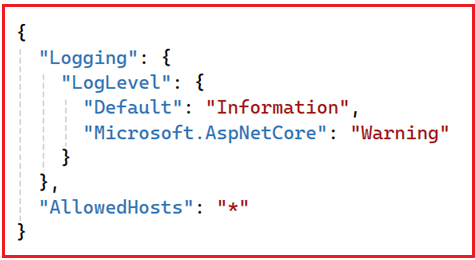
Here,
- Logging → Defines log levels.
- AllowedHosts → Specifies which hosts the app can accept requests from. Here, * means from all hosts, including Swagger, Postman, Fiddler, etc.
Example: Adding Custom Keys in AppSettings.json File
We can add our own configuration values in appsettings.json. For example, please modify the appsettings.json file as follows. This allows you to keep application-specific settings structured, reusable, and changeable over time without requiring a redeployment of the application.
{
"Logging": {
"LogLevel": {
"Default": "Information",
"Microsoft.AspNetCore": "Warning"
}
},
"AllowedHosts": "*",
"MyAppSettings": {
"ApplicationName": "MyFirstWebAPIProject",
"Version": "1.0.0",
"DefaultPageSize": 20
}
}
Real-time Analogy: Think of appsettings.json as a blueprint or rulebook for your application. It instructs the system on how to behave in various environments without altering the core logic, thereby making it easier to manage growth and complexity.
Accessing Configuration Information in ASP.NET Core Web API
ASP.NET Core provides the IConfiguration interface to access configuration data. This approach is the same across all configuration sources (JSON, Environment Variables, Command Line, etc.), because ASP.NET Core merges them into a single unified configuration system.
Creating MyAppSettings
First, create a class file to store the MyAppSettings data. Create a class file named MyAppSettings.cs within the Models folder and copy and paste the following code. Here, we are giving the property name the same as the key names defined in the appsettings.json file.
namespace MyFirstWebAPIProject.Models
{
public class MyAppSettings
{
public string? ApplicationName { get; set; }
public string? Version { get; set; }
public int DefaultPageSize { get; set; }
}
}
Creating a Test Controller to Access Configuration
Let’s demonstrate how to read from the appsettings.json file. So, please create an Empty API Controller named ConfigTestController within the Controllers folder, and copy-paste the following code. In the code below, I demonstrate the various ways to read the configuration data.
using Microsoft.AspNetCore.Mvc;
using MyFirstWebAPIProject.Models;
namespace MyFirstWebAPIProject.Controllers
{
[Route("api/[controller]")]
[ApiController]
public class ConfigTestController : ControllerBase
{
private readonly IConfiguration _configuration;
public ConfigTestController(IConfiguration configuration)
{
_configuration = configuration;
}
[HttpGet]
public IActionResult GetConfigValues()
{
// Method 1: Direct access using keys
var appName = _configuration["MyAppSettings:ApplicationName"];
// Method 2: Access using GetSection
var pageSize = _configuration.GetSection("MyAppSettings:DefaultPageSize").Value;
// Method 3: Binding to a strongly-typed object
// Here, the Key Names must be same as the Property Names
var settings = new MyAppSettings();
_configuration.GetSection("MyAppSettings").Bind(settings);
return Ok(new
{
ApplicationName = appName,
DefaultPageSize = pageSize,
StronglyTyped = settings
});
}
}
}
Testing api/ConfigTest Endpoint:
Now, if you access the https://localhost:7191/api/ConfigTest endpoint, then you will see the following response. Here, I am testing using Swagger.
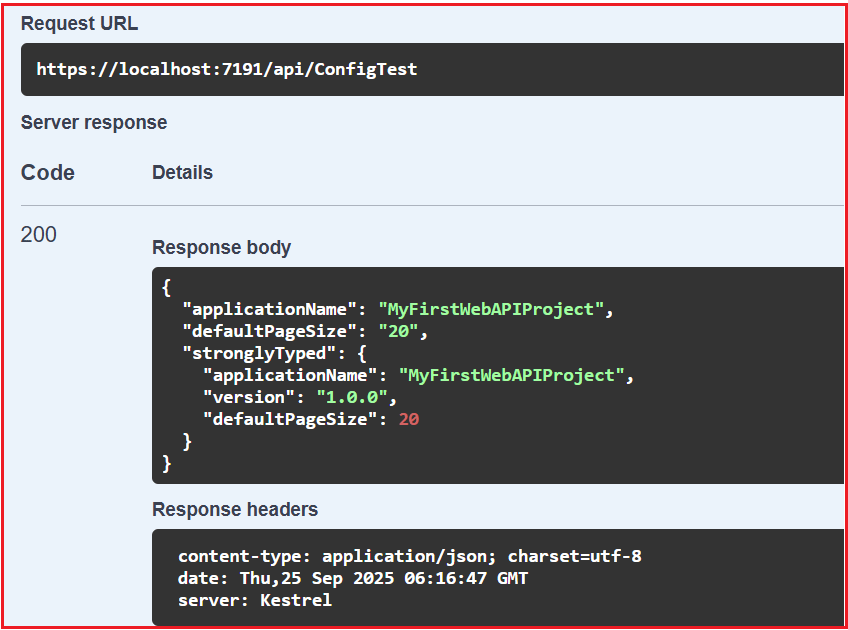
Default Order of Reading Configuration Sources
ASP.NET Core reads configuration sources in a specific order. Later sources override earlier ones:
- appsettings.json
- appsettings.{Environment}.json (e.g., Development, Production)
- User Secrets (in Development)
- Environment Variables
- Command-Line Arguments
Suppose we define a key MyAppSettings:ApplicationName in different sources:
- In appsettings.json → “MyFirstWebAPIProject“
- In appsettings.Development.json → “MyFirstWebAPIProject – Dev“
- In Command-Line Argument → dotnet run MyAppSettings:ApplicationName=”OverriddenByCLI“
Final Value = OverriddenByCLI (because Command-Line Arguments have the highest precedence).
Modifying appsettings.Development.json
Now, please create or modify appsettings.Development.json to override some of these values as follows.
{
"Logging": {
"LogLevel": {
"Default": "Information",
"Microsoft.AspNetCore": "Warning"
}
},
"MyAppSettings": {
"ApplicationName": "MyFirstWebAPIProject - Development",
"Version": "1.0.1-Dev",
"DefaultPageSize": 5
}
}
Here:
- ApplicationName changes to indicate this is a Development Environment.
- Version shows a dev-specific suffix.
- DefaultPageSize is reduced for testing purposes.
How ASP.NET Core Reads It
- The base file appsettings.json is always loaded first.
- Then, appsettings.Development.json is loaded if your environment is set to Development.
- Keys in the environment file override the base ones.
Therefore, in the Development environment, the values above will replace those from appsettings.json.
How to Test It
Inside your project’s Properties/launchSettings.json, make sure the environment variable is set to Development. So, please modify the launchSettings.json file as follows.
{
"$schema": "http://json.schemastore.org/launchsettings.json",
"iisSettings": {
"windowsAuthentication": false,
"anonymousAuthentication": true,
"iisExpress": {
"applicationUrl": "http://localhost:13420",
"sslPort": 44318
}
},
"profiles": {
"http": {
"commandName": "Project",
"dotnetRunMessages": true,
"launchBrowser": true,
"launchUrl": "swagger",
"applicationUrl": "http://localhost:5021",
"environmentVariables": {
"ASPNETCORE_ENVIRONMENT": "Development"
}
},
"https": {
"commandName": "Project",
"dotnetRunMessages": true,
"launchBrowser": true,
"launchUrl": "swagger",
"applicationUrl": "https://localhost:7191;http://localhost:5021",
"environmentVariables": {
"ASPNETCORE_ENVIRONMENT": "Development"
}
},
"IIS Express": {
"commandName": "IISExpress",
"launchBrowser": true,
"launchUrl": "swagger",
"environmentVariables": {
"ASPNETCORE_ENVIRONMENT": "Development"
}
}
}
}
When you run the project from Visual Studio or use the dotnet run command, the environment is automatically set to Development. With the above changes in place, run the application and test the endpoint using Swagger. You should then see the configuration values loaded from the appsettings.Development.json file, as shown in the image below.

Using Command Line Argument:
In Visual Studio, we can easily pass command-line arguments to our ASP.NET Core application using the project properties. So, right-click on the project in the Solution Explorer and select Properties from the context menu. This opens the properties window of our project.
In the properties window, go to the Debug tab and then click on the Open Debug Launch Profiles UI. Look for a section named Command line arguments. This field allows us to specify the arguments that the application should receive on startup.
Here, please enter the command line arguments in this field, for example, –MyAppSettings:ApplicationName=”OverriddenFromCLI” –MyAppSettings:Version=”2.0.0″ –MyAppSettings:DefaultPageSize=50 as shown in the image below.

Click “Save” on the toolbar or press Ctrl+S to save the settings. As we are setting the command line arguments for the https launch profile, run the application using https, and you should see the configuration values loaded from the command line, as shown in the image below.

How to Set the Environment in Staging and Production?
When we publish our ASP.NET Core Web API to Staging or Production, the launchSettings.json file is not included. The launchSettings.json is only for local development. In such cases, the environment is set differently depending on where you deploy.
Using Environment Variable (Recommended)
ASP.NET Core looks at the environment variable ASPNETCORE_ENVIRONMENT at runtime. Set it to one of the standard values:
- Development
- Staging
- Production
Linux / macOS (bash):
- export ASPNETCORE_ENVIRONMENT=Staging
- dotnet MyFirstWebAPIProject.dll
Windows (PowerShell):
Step 1: Navigate to Your Project Folder
Move into your project’s output directory: cd D:\Projects\MyFirstWebAPIProject\MyFirstWebAPIProject\bin\Debug\net8.0
(or if you published it with dotnet publish, go to bin\Release\net8.0\publish).
Step 2: Run the Application with Environment
- $env:ASPNETCORE_ENVIRONMENT=”Production”
- dotnet MyFirstWebAPIProject.dll
This is the most common way when running on servers, Docker, or cloud platforms.

Using IIS (Windows Hosting)
If hosting in IIS with the ASP.NET Core Module:
- Open your app’s folder → web.config.
- Add <environmentVariables> section:
<configuration>
<system.webServer>
<aspNetCore processPath="dotnet" arguments=".\MyFirstWebAPIProject.dll" stdoutLogEnabled="false">
<environmentVariables>
<environmentVariable name="ASPNETCORE_ENVIRONMENT" value="Staging" />
</environmentVariables>
</aspNetCore>
</system.webServer>
</configuration>
Using Azure App Service (Cloud Hosting)
In the Azure Portal → go to your App Service → Configuration → Application Settings. Add a new setting:
- Name Value
- ASPNETCORE_ENVIRONMENT Production
Azure automatically injects this setting as an environment variable when the app runs.
Using Docker
If running inside a container, add an environment variable in Dockerfile or docker-compose.yml:
Dockerfile:
ENV ASPNETCORE_ENVIRONMENT=Production
docker-compose.yml:
environment:
– ASPNETCORE_ENVIRONMENT=Staging
What is the Default Lifetime of IConfiguration?
In ASP.NET Core, the default lifetime of IConfiguration is Singleton. This means the configuration system is built once when the application starts (inside Program.cs via WebApplication.CreateBuilder(args)), and the resulting configuration root is registered in the dependency injection container as a single shared instance.
Because of this, every controller, service, or class that depends on IConfiguration gets the exact same object reference. This design ensures consistency, avoids unnecessary rebuilding of configuration providers, and provides a single source of truth for all application settings.
Key Points to Remember:
- IConfiguration is registered as a Singleton.
- Created once at startup (WebApplication.CreateBuilder(args)).
- Shared across the entire application.
- Guarantees consistent configuration values everywhere.
- Prevents costly repeated initialization of providers.
How does IConfiguration handle changes?
Although IConfiguration is a singleton, its values are not frozen. ASP.NET Core’s configuration system supports reload-on-change for certain providers, such as JSON files, environment variables, and Azure Key Vault.
For example, appsettings.json is added with reloadOnChange: true, which sets up a FileSystemWatcher to monitor the file. If the file changes, the configuration root updates in place. Since all consumers share the same singleton instance, they will see the updated values the next time they access configuration keys. This is why you can modify appsettings.json during development, save it, and immediately see updated values without restarting the application.
Key Points to Remember:
- Singleton instance but supports dynamic reloads.
- reloadOnChange: true enables automatic updates.
- Uses FileSystemWatcher for JSON files.
- When the appsettings.json file changes, its values are refreshed in memory.
- All consumers see updates because they reference the same instance of the singleton.
- Implemented in framework code (ApplyDefaultAppConfigurationSlim).
If you look up the definition of WebApplicationBuilder, you will see a method called ApplyDefaultAppConfigurationSlim, which contains the configuration.
GitHub Link for Source Code: https://github.com/dotnet/aspnetcore/blob/main/src/DefaultBuilder/src/WebApplicationBuilder.cs
Options Pattern in ASP.NET Core
The Options Pattern is a recommended approach in ASP.NET Core for reading, organizing, and utilizing configuration data. Instead of repeatedly fetching configuration values from IConfiguration using string keys, you bind configuration sections to strongly-typed classes.
Benefits:
- Strongly-Typed Access → IntelliSense & compile-time safety.
- Centralized Configuration → Settings are grouped into classes.
- Easier Maintenance → Avoids magic strings (“MyAppSettings:ApplicationName”) all over your code.
- Testability → You can mock or inject different configuration values easily.
Real-time Analogy: Instead of looking up every ingredient separately from a messy cupboard (_configuration[“Sugar”], _configuration[“Salt”]), you keep them organized in a labeled container (RecipeOptions).
How to Implement the Options Pattern
Let us proceed and understand how to implement the Options pattern in an ASP.NET Core Application.
Step 1: Define a POCO Class for Settings
Create a class that represents a section in appsettings.json. So, create a class file named MyAppSettingsOptions.cs within the Models folder, and copy-paste the following code.
namespace MyFirstWebAPIProject.Models
{
public class MyAppSettingsOptions
{
public string ApplicationName { get; set; } = string.Empty;
public string Version { get; set; } = string.Empty;
public int DefaultPageSize { get; set; }
}
}
Step 2: Add Configuration in appsettings.json
We have already added the configuration in the appsettings.json file. Please ensure the following:
{
"Logging": {
"LogLevel": {
"Default": "Information",
"Microsoft.AspNetCore": "Warning"
}
},
"AllowedHosts": "*",
"MyAppSettings": {
"ApplicationName": "MyFirstWebAPIProject",
"Version": "1.0.0",
"DefaultPageSize": 20
}
}
Step 3: Register Options in Program.cs
We need to bind the configuration section to our options class within the program Class file.
builder.Services.Configure<MyAppSettingsOptions>(builder.Configuration.GetSection(“MyAppSettings”));
Step 4: Use Options in Controller
Inject IOptions<T> into your controller. Therefore, please modify the ConfigOptionsController as follows to utilize the Options Pattern for reading the configuration.
using Microsoft.AspNetCore.Mvc;
using Microsoft.Extensions.Options;
using MyFirstWebAPIProject.Models;
namespace MyFirstWebAPIProject.Controllers
{
[Route("api/[controller]")]
[ApiController]
public class ConfigTestController : ControllerBase
{
// Strongly typed settings class injected via the Options Pattern
private readonly MyAppSettingsOptions _settings;
// The constructor receives IOptions<MyAppSettingsOptions> from DI
// 'options.Value' gives us the bound configuration values
public ConfigTestController(IOptions<MyAppSettingsOptions> options)
{
// Store the configuration values for use in actions
_settings = options.Value;
}
// GET: api/configtest
[HttpGet]
public IActionResult GetConfigValues()
{
// Returning configuration values as JSON response
// These values are coming from appsettings.json (or environment-specific overrides)
return Ok(new
{
ApplicationName = _settings.ApplicationName, // e.g. "MyFirstWebAPIProject"
Version = _settings.Version, // e.g. "1.0.0"
DefaultPageSize = _settings.DefaultPageSize // e.g. 20
});
}
}
}
Different Types of Options
ASP.NET Core gives three flavors depending on your needs:
IOptions<T>:
Singleton reads values once at startup. Best for configs that never change while the app is running (e.g., app name, version).
- Loaded once at application startup.
- Same values are returned for the lifetime of the application.
- Best for static configs (AppName, Version).
IOptionsSnapshot<T>:
Scoped, refreshed on every request (only in scoped lifetime). Best for web apps where configs may change between requests.
- Values are refreshed on every request.
- Useful for web apps where config may change between requests (but not mid-request).
- Only works with Scoped lifetime (per request).
IOptionsMonitor<T>:
Singleton supports change notifications. Best if configs may change at runtime (e.g., reloading values without restart).
- Always available as a Singleton.
- Can notify when settings change at runtime (with file reloads or external providers).
- Best for scenarios like dynamic logging levels, feature toggles, or live updates.
Example to Understand the different Options used:
Please modify the ConfigOptionsController as follows:
using Microsoft.AspNetCore.Mvc;
using Microsoft.Extensions.Options;
using MyFirstWebAPIProject.Models;
namespace MyFirstWebAPIProject.Controllers
{
[Route("api/[controller]")]
[ApiController]
public class ConfigTestController : ControllerBase
{
private readonly MyAppSettingsOptions _settingsFromOptions;
private readonly MyAppSettingsOptions _settingsFromSnapshot;
private readonly IOptionsMonitor<MyAppSettingsOptions> _settingsMonitor;
// Constructor injects all three types
public ConfigTestController(
IOptions<MyAppSettingsOptions> options,
IOptionsSnapshot<MyAppSettingsOptions> snapshot,
IOptionsMonitor<MyAppSettingsOptions> monitor)
{
// IOptions<T> → Singleton-like, values fixed at app startup
_settingsFromOptions = options.Value;
// IOptionsSnapshot<T> → Scoped, refreshed per request (only in Web apps)
_settingsFromSnapshot = snapshot.Value;
// IOptionsMonitor<T> → Singleton, supports change notifications and real-time reload
_settingsMonitor = monitor;
}
[HttpGet("compare")]
public IActionResult CompareOptions()
{
return Ok(new
{
// These three may return different values if config changes during runtime
FromIOptions = new
{
_settingsFromOptions.ApplicationName,
_settingsFromOptions.Version,
_settingsFromOptions.DefaultPageSize
},
FromIOptionsSnapshot = new
{
_settingsFromSnapshot.ApplicationName,
_settingsFromSnapshot.Version,
_settingsFromSnapshot.DefaultPageSize
},
FromIOptionsMonitor = new
{
_settingsMonitor.CurrentValue.ApplicationName,
_settingsMonitor.CurrentValue.Version,
_settingsMonitor.CurrentValue.DefaultPageSize
}
});
}
}
}
What happens if appsettings.json (or another config source) changes while the app is running? Will IConfiguration, IOptions<T>, IOptionsSnapshot<T>, and IOptionsMonitor<T> automatically reflect the new value?
IConfiguration
- Lifetime: Singleton
- Yes, it updates live (if reloadOnChange: true).
- It uses a FileSystemWatcher (for JSON) or equivalent provider hook.
- The next time you access _config[“MyKey”], you’ll get the updated value.
- Because it’s a singleton, all consumers see the same updated data.
IOptions<T>
- Lifetime: Singleton (bound once at startup and cached).
- No, it does not update.
- Values are captured once at application startup.
- Even if appsettings.json changes, the injected IOptions<T>.Value will keep the old values until you restart the app.
- Suitable for static configurations, such as app name and version.
IOptionsSnapshot<T>
- Lifetime: Scoped (new instance per request in web apps).
- Yes, but only per request (Scoped).
- On every new HTTP request, ASP.NET Core rebinds the config section → so the new request will see updated values if the file has changed.
- But during the middle of an ongoing request, values don’t change.
- Works only in web apps (requires scoped lifetime).
IOptionsMonitor<T>
- Lifetime: Singleton (one instance across the app, but internally refreshes values).
- Yes, live updates in real-time.
- When config changes, the monitor refreshes the values immediately.
- Best option when you need runtime reloading without restarting the app.
The AppSettings.json file in ASP.NET Core Web API provides a centralized and flexible way to manage configuration data. With support for environment-specific overrides, multiple configuration sources, and strong integration with the IConfiguration interface, it ensures that your application remains adaptable across different environments. By understanding how configuration is structured, accessed, and overridden, developers can build APIs that are both maintainable and production-ready.
Registration Open – Angular Online Training
Session Time: 8:30 PM – 10:00 PM IST
Advance your career with our expert-led, hands-on live training program. Get complete course details, the syllabus, and Zoom credentials for demo sessions via the links below.
