Back to: ASP.NET Core Web API Tutorials
Kestrel Web Server in ASP.NET Core
ASP.NET Core is a cross-platform framework that allows us to build high-performance, modern web applications. At the heart of every ASP.NET Core application lies a web server that listens for incoming HTTP requests and routes them into the application pipeline. On Windows, we often rely on IIS; however, for cross-platform compatibility and lightweight deployments, ASP.NET Core provides its own built-in server, called Kestrel.
Kestrel is designed to be fast, efficient, and cross-platform, capable of handling thousands of concurrent connections. Whether you deploy your application on Windows, Linux, or macOS, Kestrel makes it possible. Before we dive into Out-of-Process Hosting or reverse proxy scenarios, it is essential first to understand the Kestrel web server.
What is Kestrel Web Server?
Kestrel is the Default Cross-Platform Web Server built into ASP.NET Core. It is lightweight, high-performance, and capable of handling thousands of concurrent connections. Unlike IIS, which only runs on Windows, Kestrel can run on Windows, Linux, and macOS, making it the backbone of ASP.NET Core’s cross-platform hosting. In development, you can run apps directly with Kestrel. In production, Kestrel often runs behind a reverse proxy, such as IIS, Nginx, or Apache, to provide advanced features like SSL termination, load balancing, and process management.
Key Points:
- Cross-platform: runs on Windows, Linux, and macOS.
- Default server for ASP.NET Core apps.
- Lightweight and high-performance.
- Can serve requests directly (standalone).
- Often paired with reverse proxies in production for security and scaling.
Analogy: Think of Kestrel as the engine of a car. You can drive a car directly with just the engine, but in a big city (production), you usually have traffic controllers and road systems (IIS, Nginx) to organize and manage things more efficiently.
What is the Process Name in the Case of the Kestrel Web Server?
When running on Kestrel, your application does not run inside the IIS worker process (w3wp.exe) or IIS Express (iisexpress.exe). Instead, the process name depends on your deployment type. If you run the app as a Framework-Dependent Deployment, you’ll see dotnet as the process name. If you publish as a Self-Contained Deployment, the process name will be the name of your application’s executable (e.g., MyApp.exe).
Key Points:
- No w3wp.exe or iisexpress.exe.
- Framework-Dependent → process name = dotnet.
- Self-Contained → process name = application exe (e.g., MyApp.exe).
Analogy: Imagine two shops: one is a Rented Space Inside a Mall (Framework-Dependent Deployment, where you run under .NET), and the other is a Standalone Shop with Its Own Board (Self-Contained Deployment, with your own executable name). Both serve customers, but their “nameplate” looks different.
What is Self-Contained Deployment in ASP.NET Core?
A Self-Contained Deployment (SCD) bundles your app with the .NET runtime, libraries, and all dependencies. This means the target machine does not need to have .NET Runtime installed; the app carries everything it needs. The tradeoff is that the deployment package is larger. In this mode, the process name will be your application’s exe (e.g., MyApp.exe). This is commonly used in scenarios where you can’t control the environment and can’t guarantee that .NET will be preinstalled on the server.
In Self-Contained Deployment, the published output includes a Platform-Specific Executable — on Windows, it is MyApp.exe, and on Linux/macOS, it is simply MyApp (without an extension).
Key Points:
- The app includes the .NET runtime and all dependencies.
- The target machine doesn’t need .NET installed.
- Larger publish size.
- Process name = your app’s exe.
- Best for environments with no preinstalled runtime.
- Useful for containers, cloud environments, or systems without the .NET runtime installed.
Analogy: Think of it like packing your own lunchbox with food and utensils. You don’t care what’s available at the picnic spot because you have carried everything with you.
What is Framework-Dependent Deployment in ASP.NET Core?
A Framework-Dependent Deployment (FDD) assumes the target machine already has the correct .NET runtime installed. The published app only contains your application code and required libraries. This makes the package smaller but requires the server to have .NET available. In this mode, the process name is always ‘dotnet’, since you run the app using ‘dotnet MyApp.dll’.
In Framework-Dependent Deployment, the published output contains your application code as a DLL file (MyApp.dll). This DLL requires the .NET runtime to be already installed on the target machine.
Key Points:
- Relies on the .NET runtime being installed on the target machine.
- Smaller publish size.
- Process name = dotnet.
- Requires runtime compatibility on the host.
- Suitable when multiple apps share the same runtime.
Analogy:
This is like renting a kitchen in a shared restaurant. You bring your own recipe and staff, but rely on the restaurant’s ovens, stoves, and utilities to cook food. If they don’t have the right tools, you can’t cook.
What is Publish in ASP.NET Core?
When you build an ASP.NET Core application in Visual Studio, it creates intermediate build files (DLLs, config files, etc.) in the bin and obj folders. These files are fine for development but not ready for deployment.
Publishing means preparing your application so it can run on a target environment (server, cloud, Docker, etc.) by:
- Collecting all compiled assemblies (your app DLLs + referenced DLLs).
- Including all static files (CSS, JS, images, Razor views).
- Copying configuration files (appsettings.json, logging, etc.).
- Optionally including the .NET runtime (for Self-Contained deployments).
- Producing a final folder or package that you can deploy anywhere.
So, Publish = Final Packaged Output that the server can execute.
Why is Publishing Needed?
- Development builds (bin/Debug) may include unnecessary files.
- Published builds are optimized for deployment and runtime execution.
- Helps you target different environments (Windows, Linux, macOS).
- Allows you to choose the deployment mode:
-
- Framework-Dependent Deployment (FDD) → requires .NET runtime installed on server.
- Self-Contained Deployment (SCD) → carries runtime with app.
-
Analogy: Think of publishing like packing your luggage for a trip. During development, everything is scattered in your room (bin/debug). When publishing, you pack only the necessary clothes, shoes, and items into a suitcase (publish folder), ready for the journey (deployment).
How to Publish Code in Visual Studio (Step by Step)
Step 1: Right-Click Project
- In Solution Explorer, right-click on your project (not the solution).
- Select Publish… from the menu.
Step 2: Choose Publish Target
Visual Studio shows different publish options:
- Folder → Outputs files to a folder (for manual deployment).
- IIS, FTP, or Azure → Deploys directly to IIS, remote server, or cloud.
- Docker → Publishes to a container image.
For testing Kestrel or understanding deployment, start with the Folder.
Step 3: Configure Profile
- If you choose Folder, Visual Studio asks where to put the published files (e.g., bin\Release\net8.0\publish).
- Click Finish.
Step 4: Adjust Deployment Settings (Optional)
Open the publish profile settings:
- Configuration → Debug or Release (use Release for production).
- Deployment Mode →
-
- Framework-Dependent (default, smaller size).
- Self-Contained (includes runtime, bigger size).
-
- Target Runtime → Choose OS/CPU (e.g., win-x64, linux-x64).
Step 5: Publish
- Click the Publish button.
- Visual Studio compiles your app, copies required files, and creates a final publish folder.
Running from Visual Studio with HTTP/HTTPS Profiles
When we hit F5 (Debug) or Ctrl+F5 (Run without Debug) in Visual Studio using HTTP or HTTPS profiles:
- Visual Studio does not publish the app.
- It simply builds our project into the bin\Debug\netX.Y\ (or bin\Release) folder.
- Then it launches the app using the .NET Runtime.
That means your app is running as a Framework-Dependent Deployment (FDD) by default.
Why FDD?
- The output is not self-contained; it depends on the shared .NET runtime installed on your machine.
- The process name you will see in the Task Manager is ‘dotnet’ (not your app’s EXE).
Example to Understand Kestrel Web Server in ASP.NET Core
Consider a simple API controller that shows hosting details when using Kestrel. When you run it as FDD, the process name is dotnet. When you run it as SCD, the process name is the same as your app’s executable name. This demonstrates how Kestrel adapts based on deployment type but always remains the web server handling requests.
using Microsoft.AspNetCore.Mvc;
using Microsoft.AspNetCore.Hosting.Server;
using System.Diagnostics;
namespace MyFirstWebAPIProject.Controllers
{
[ApiController]
[Route("api/[controller]")]
public class TestController : ControllerBase
{
// The IServer interface represents the actual server implementation (IISHttpServer or KestrelServer)
private readonly IServer _server;
// Constructor Dependency Injection - ASP.NET Core injects the active IServer service
public TestController(IServer server)
{
_server = server;
}
// GET: api/test/ping
[HttpGet("ping")]
public IActionResult Ping()
{
// Get the current process information (e.g., w3wp, iisexpress, dotnet)
var proc = Process.GetCurrentProcess();
// Return hosting environment details as JSON response
return Ok(new
{
message = "Hosting Info", // Custom message
pid = Environment.ProcessId, // Numeric process ID
process = proc.ProcessName, // Running process name
serverType = _server.GetType().Name, // Hosting server type (IISHttpServer or KestrelServer)
machine = Environment.MachineName // Server machine name
});
}
}
}
Running the Application using Kestrel Server:
To use the Kestrel Web Server to host and run our application in Visual Studio, we need to run the application using either HTTP or HTTPS Profiles. Let us run the application using the HTTPS profile. Once you run the application using the HTTPS profile, you need to observe two things.
First Thing:
First, it will launch the command prompt and host the application using the Kestrel Web Server, as shown in the image below. Here, you need to focus on the URL and Port Number, which should match the exact URL and port number specified in the HTTPS profile of the launchSettings.json file.
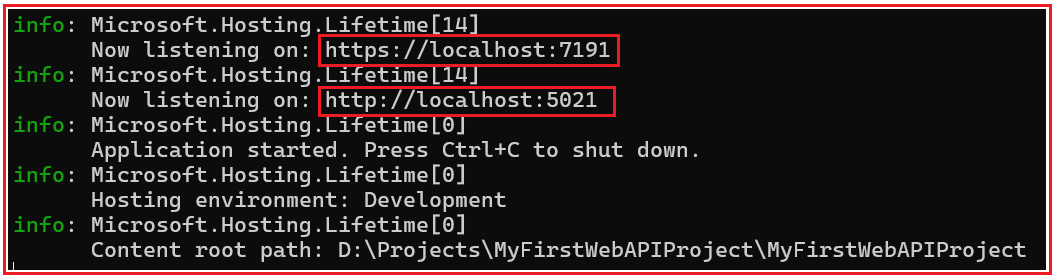
Second Thing:
Secondly, it opens the default web browser with the Swagger page, which uses the HTTPS protocol. Now, if you hit the api/Test/ping endpoint, then you will see the following output:
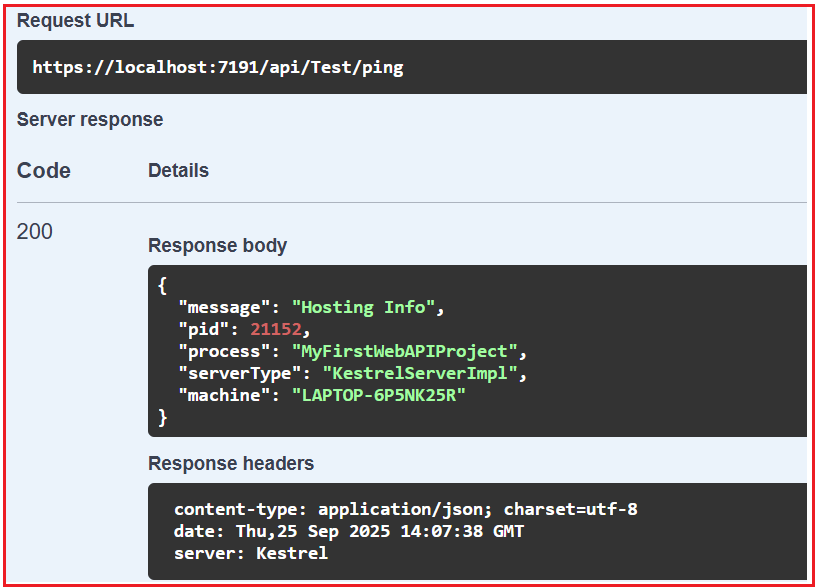
Why Process Name = Project Name in Visual Studio
When we run an ASP.NET Core Web application directly in Visual Studio (using the Project profile → HTTP/HTTPS):
- Visual Studio builds your project into bin/Debug/net8.0/.
- It generates both:
-
- MyFirstWebAPIProject.dll (your app assembly).
- MyFirstWebAPIProject.exe (a small framework-dependent executable host).
-
- Visual Studio runs the generated exe, not dotnet MyFirstWebAPIProject.dll.
- That’s why the process name matches your project name (MyFirstWebAPIProject).
Note: This .exe is still Framework-Dependent, as it simply boots up and calls the installed .NET runtime on your machine. It is not a Self-Contained Deployment.
The Kestrel Web Server is the foundation of ASP.NET Core hosting. It provides a fast, lightweight, and cross-platform server that works across Windows, Linux, and macOS. Whether you run it standalone or behind a reverse proxy, understanding Kestrel is essential for mastering ASP.NET Core hosting models. By understanding its process names, deployment styles (Self-Contained vs. Framework-Dependent), and how to run applications on it, you are prepared to transition to the Out-of-Process hosting model, where Kestrel works in conjunction with IIS, Nginx, or Apache to deliver enterprise-grade applications.

