Back to: ASP.NET Core Web API Tutorials
Download and Install SQL Server 2022
When developing Data-Driven Applications, having a database system is essential. While data can sometimes be hardcoded in memory for learning or demos, in real-world projects, we need to interact with a proper database. In this course, we will use Microsoft SQL Server 2022 as our database platform because it is powerful, widely used, and integrates easily with .NET technologies.
For development purposes, we will install the SQL Server 2022 Developer Edition, which is free and provides the full feature set of the Enterprise Edition (only licensed for development and testing, not production).
What is SQL Server?
Microsoft SQL Server is a powerful Relational Database Management System (RDBMS) developed by Microsoft. It is designed to store, manage, and retrieve data as requested by other software applications. These applications can run either on the same computer or across a network, including the internet.
SQL Server uses Structured Query Language (SQL) as its standard language for interacting with the database. It is widely used in enterprise environments for building data-driven applications, from small desktop programs to large-scale web and enterprise systems.
SQL Server provides a secure, scalable, and high-performance environment to work with data. It is not just a database engine; it also includes tools for business intelligence (BI), data integration (ETL), data analytics, and reporting.
Key Features of SQL Server
Relational Database Engine
- Stores and processes data in a structured way using relational tables.
- Supports transactions, queries, and stored procedures.
High Security
- Provides authentication (Windows and SQL logins) and encryption.
- Features such as Transparent Data Encryption (TDE) and Always Encrypted help keep sensitive data safe.
Scalability and Performance
- Handles small applications to enterprise-level workloads.
- Features like indexing, query optimization, and in-memory OLTP ensure high performance.
Business Intelligence Tools
- Integration with SQL Server Reporting Services (SSRS) and SQL Server Analysis Services (SSAS).
- Helps in data analytics, dashboards, and reporting.
Data Integration (ETL)
- SQL Server Integration Services (SSIS) provides Extract, Transform, and Load features.
- Used for moving and transforming large amounts of data efficiently.
High Availability and Disaster Recovery (HADR)
- Features like Always On Availability Groups, database mirroring, and failover clustering.
- Ensures databases remain available even during hardware or system failures.
Cross-Platform Support
- Runs not only on Windows but also on Linux and supports containerization with Docker.
Cloud Integration
- Works with Microsoft Azure for hybrid and cloud-based solutions.
- Azure SQL Database and Managed Instance extend their capabilities to the cloud.
How to Download SQL Server 2022
To get SQL Server 2022, always use the official Microsoft website to avoid unsafe versions.
- Step 1: Search or Navigate Directly: You can search “Download SQL Server 2022” on Google or directly visit: https://www.microsoft.com/en-us/sql-server/sql-server-downloads
- Step 2: Ignore Paid Editions: At the top of the page, you’ll see Enterprise and Standard editions, which require licensing. Scroll down to the free specialized editions.
- Step 3: Select Developer Edition: Click the Download now button under the Developer Edition.
- Developer Edition = Free, full features, but not for production.
- Express Edition = Free, lightweight, limited features.
- Step 4: Download the Installer File: This downloads a small setup executable (~5 MB). This file is just a bootstrapper and will fetch the required installation media.
Download SQL Server 2022
Always download SQL Server from the official Microsoft website to ensure authenticity and security. You can search for Download SQL Server 2022 on Google, or go directly to the official link: https://www.microsoft.com/en-us/sql-server/sql-server-downloads
On this page, you will see different editions of SQL Server 2022. It is essential to understand the purpose of each edition before selecting the one that best suits our needs.
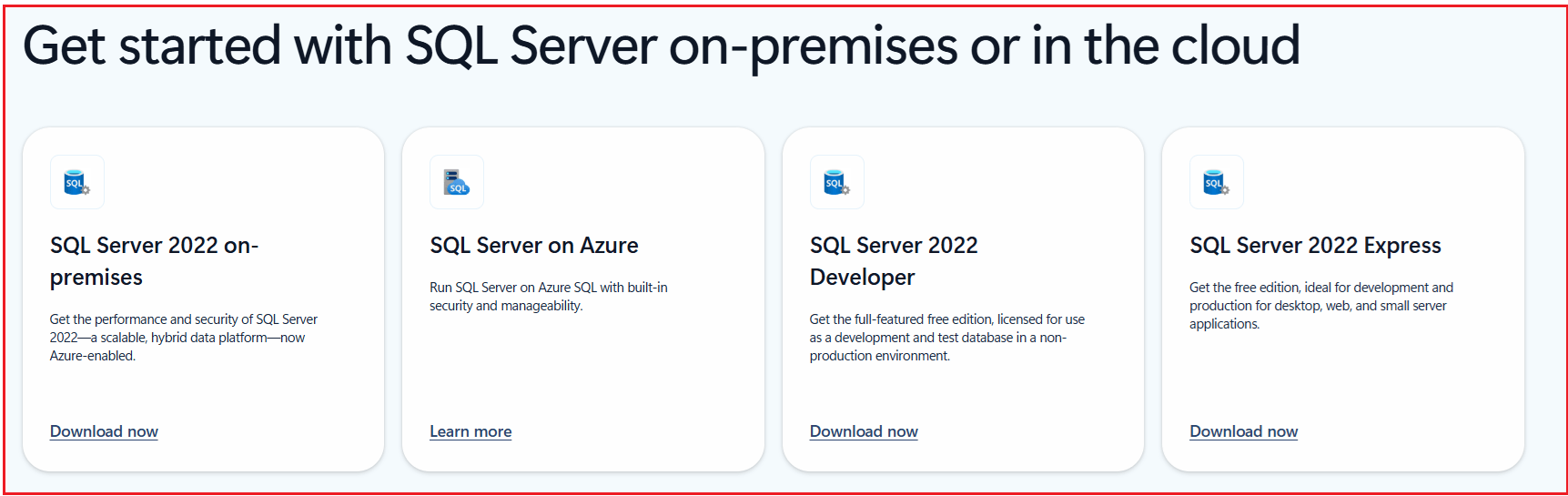
Understanding Different Editions of SQL Server 2022
When you visit the official Microsoft download page, you will notice multiple editions of SQL Server 2022 are available. Each edition is designed for specific purposes. Let us understand them in detail:
SQL Server 2022 On-Premises
This refers to the Fully Licensed SQL Server editions that you need to install on your own server or computer.
- Offers enterprise-level performance, scalability, and advanced security.
- Requires a paid license — not free.
- The best choice for companies that require high-availability clusters and production workloads.
Note: Since our focus is on learning and development, this is not required for our setup.
SQL Server on Azure
This is not a downloadable edition, but rather SQL Server as a cloud service provided by Microsoft Azure.
- Run SQL Server in the cloud with built-in security, scalability, and automatic updates.
- Provides global availability without requiring on-premises infrastructure management.
- No need to maintain servers locally, automatic updates, high scalability, and global availability.
- Useful for businesses adopting cloud-first strategies.
Note: For this course, we are working on a local development environment, so Azure is not required at this stage.
SQL Server 2022 Developer Edition (Recommended)
This edition is the best fit for students and developers.
- Free to download and use.
- Full feature set, includes everything available in the Enterprise edition.
- Licensed only for development and testing, not production use.
- Ideal for learning SQL Server, building applications, and exploring advanced features.
Note: We will use the Developer Edition throughout this course because it provides the most comprehensive feature set at no additional cost.
SQL Server 2022 Express Edition
This is also a free edition, but it is much more limited compared to the Developer edition.
- The maximum database size is limited to 10 GB Per Database.
- Restricted CPU and memory usage.
- Missing many enterprise features.
- Best suited for small desktop or lightweight web applications.
Note: While it can be useful for very small-scale apps, it is not suitable for our course because we want to work with the full feature set.
For this course, we will use SQL Server 2022 Developer Edition. It is free, powerful, and specifically designed for development and testing, making it perfect for students and professionals learning database-driven applications.
Download SQL Server 2022 Developer Edition
Once you click the “Download now” button, a small document (actually the SQL Server Developer Edition 2022 EXE file) is downloaded, which is approximately 5 megabytes in size.
Preparing for Installation
Once you download the small EXE file from the Microsoft website, you are ready to begin preparing the installation. When you run this file, Windows will prompt you for confirmation to allow changes to your device. After accepting, SQL Server setup will provide you with multiple options to choose how you want the installation to proceed. It’s essential to understand the differences between these options before proceeding.
Basic Installation:
- Installs SQL Server quickly with default settings.
- Allows you to run queries and perform basic database administration.
- Does not include advanced services like SSAS, SSIS, or SSRS.
- Good for quick testing, but limited in flexibility.
Custom Installation:
- Let you pick and choose features during setup.
- Suitable if you want to configure the server in a specific way.
- Recommended for a single machine where you want more control.
Download Media:
- Downloads the full installation files, allowing you to reuse them on multiple computers.
- Provides more flexibility since you don’t need internet access every time you install.
- Recommended for training environments or repeated installations.
For this course, we recommend selecting ‘Download Media’ because it allows for reusability and gives us more control. I then click on the “Download Media” option, as shown in the image below.
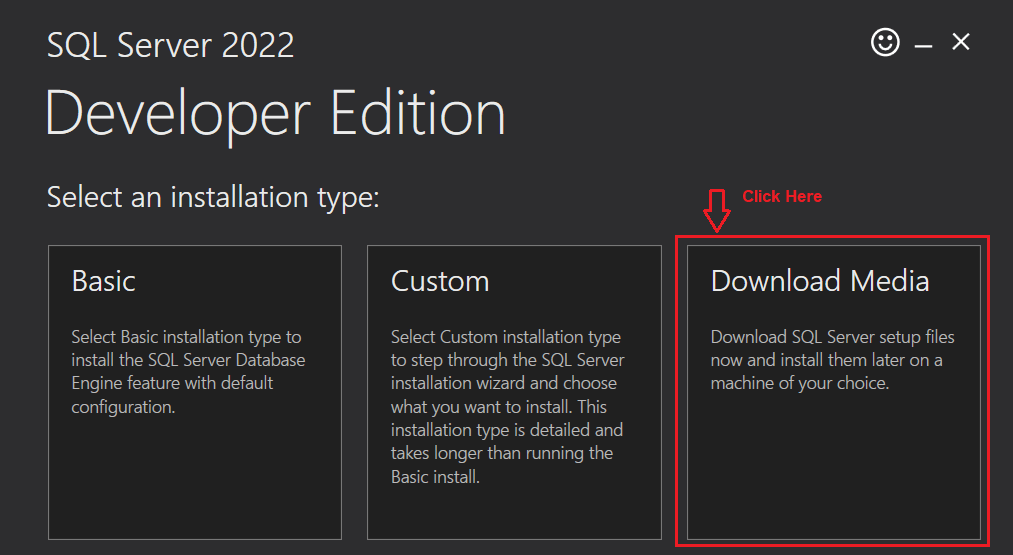
Downloading the Installation Media
After selecting Download Media, SQL Server will prompt you to configure the download details. These files will be used for the full installation process.
- Choose the CAB format. This is a compressed package that contains both the .exe and .box files.
- Select the language (English is the default and most commonly used).
- Pick the download location (the default folder is usually fine).
- Click “Download” as shown in the image below and wait until all files have been retrieved.

It will take some time to download the required files. Once the download is successful, you will receive the following message. Next, click on the Open Folder button as shown in the image below.

Within the folder, you should see two files:
- One .exe file (installer executable).
- One .box file (compressed installation media).
These files together form the SQL Server installation package.

Installing SQL Server 2022
With the media downloaded, you are now ready to begin the actual installation of SQL Server 2022. Double-click the .exe file to start.
- Once you double-click on the exe file, a security pop-up will appear asking if you want to allow changes → Click Yes.
- Once you click yes, it will ask you to choose where the files should be extracted.
I will go with the default location, which is in my case C:\Users\Pranaya\Downloads\SQLServer2022-DEV-x64-ENU\, and click on the OK button as shown in the image below.

The setup will unpack all files into the specified folder, as shown in the image below.

Once the extraction finishes, the SQL Server Installation Center window will appear. From this screen, click the Installation tab on the left and then choose New SQL Server Standalone Installation or Add Features to an Existing Installation. This option is used for both first-time installations and adding features to an existing instance.

Installation Wizard Steps
The SQL Server installation wizard will guide you through multiple configuration windows.
Set up Support and Firewall Warnings
SQL Server automatically installs some prerequisite setup files. If you receive a Windows Firewall warning, this is normal. Click Next to continue.

Installation Type
Once you click the Next button in the previous step, the Installation Type window will open. Here, you can decide whether:
- You want a new SQL Server Installation
- You want to add features to an existing SQL Server installation.
I want to perform a new SQL Server Installation, so I select the “Perform a new installation of SQL Server 2022” radio button and click the Next button, as shown in the image below.

Product Key and Edition
Once you click the Next button, the following Product Key and Edition window will open.
- If you are using Developer Edition (free), simply select it.
- Express Edition is also free, but it is limited.
- Enterprise and Standard Editions require a license key or trial mode.
For this course, select Developer Edition and click on the Next button as shown in the image below.

License Terms
Once you click the Next button, the License Term window will open. Here, you need to accept the License Term by checking the checkbox and then clicking on the Next button, as shown in the image below.

Azure Extension
Once you click on the Next button, it will open the Azure Extension for SQL Server. Since we currently don’t have an Azure account, we need to uncheck the “Azure Extension for SQL Server” checkbox and click the Next button, as shown in the image below. You can add Azure integration later

Feature Selection
Once you click the Next button, the Feature Selection window will open. Here, you need to decide what components of SQL Server to install. For most development purposes, only the Database Engine Services are required.
- Database Engine Services (must install): Core SQL Server engine for storing, querying, and managing data.
- Analysis Services (SSAS): For online analytical processing (OLAP) and data mining.
- Integration Services (SSIS): For ETL (Extract, Transform, Load) and workflow automation.
- Reporting Services (SSRS): For generating and publishing reports.
For our course, select Database Engine Services only. If your C drive is low on space, you may change the root directory to another drive. From this window, select the Database Engine Services checkbox and click the Next button, as shown in the image below.

Instance Configuration
Once you click the Next button, the Instance Configuration window will open. SQL Server lets you install multiple instances side by side. Each instance is uniquely identified.
- Default Instance:
- Choose if this is your first SQL Server installation.
- Automatically named MSSQLSERVER.
- Named Instance:
- Required if you already have another SQL Server installed.
- You must provide a custom name (e.g., SQLServer2022Dev).
The name you provide becomes the Instance ID used to connect to the database later. I have already installed SQL Server with the Default Instance. I am then selecting the Named Instance, naming it SQLServer2022Dev, and clicking the Next button, as shown in the image below.

Server Configuration
Once you click the Next button, the Server Configuration window will open. This window controls how SQL Server services run in the background.
- It shows different service accounts for Database Engine, SQL Browser, and other services.
- For beginners, leave all defaults unchanged.
- Click Next to continue as shown in the image below.

Database Engine Configuration
Once you click the Next button, the Database Engine Configuration window will open. This is one of the most important steps. It defines how you will log in to SQL Server.
Authentication Mode
- Choose Mixed Mode Authentication.
- This allows both Windows Authentication and SQL Server Authentication.
- Windows Authentication lets you log in with your Windows user account.
- SQL Server Authentication allows login with the sa account and password.
Password Setup
- Provide a strong password for the SA account (e.g., SQLServer@2022).
Add Current User
- Click Add Current User to make yourself an administrator on this instance.
- Administrators have full control of SQL Server.
With the above settings in place, click the Next button, as shown in the image below.

Completing the Installation
Once you click the Next button, the following Ready to Install window will open. Review your choices, then click the Install button, as shown in the image below, to begin the installation.

The installation may take several minutes, depending on your system. Once complete, you will see a success message. Click on the Close button to close the installation, as shown in the image below.

Now that SQL Server is installed, the next step is to install a client tool. The most common choice is SQL Server Management Studio (SSMS), which provides a graphical interface for connecting, running queries, managing databases, and administering the server. This tool serves as the frontend for interacting with the SQL Server backend.
