Back to: C Tutorials For Beginners and Professionals
Codeblocks IDE Setup in Windows for C Program Development
In this article, I am going to discuss how to download and Install the Codeblocks IDE Setup in Windows for C Program Development. Please read our previous article, where we discussed the Structure of the C Program in detail.
How to Download and Install Codeblocks in Windows
Codeblocks is a cross-platform IDE built around wxWidgets, designed to be extensible and configurable. Runs on Windows and Linux. To install the Code Blocks IDE, you need to follow the following steps:
Download Code Blocks IDE by using the following link :
https://www.fosshub.com/Code-Blocks.html
And download Code Blocks Windows 34-bit/64-bit as per your systems configuration. After downloading the application, right-click and select “Run as administrator”.
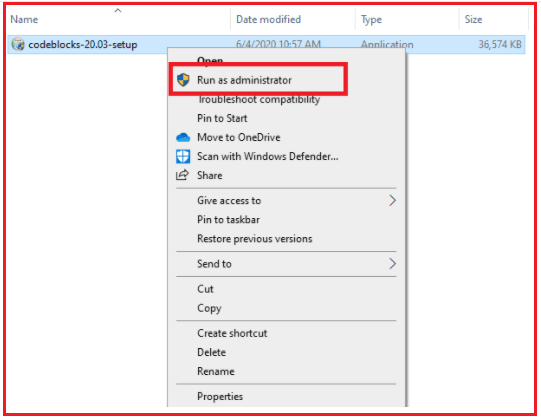
Continue with the installation by simply clicking “Next”.
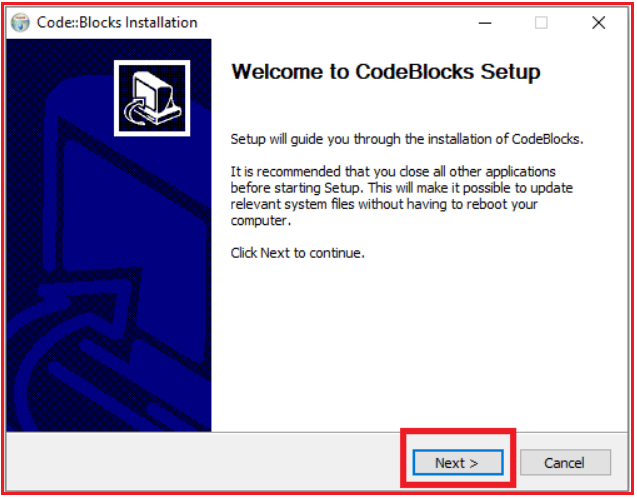
Select the Destination folder where you want to install it and then click “INSTALL”.

And then click “FINISH”.

A desktop shortcut is created which you can use to launch the application.
How to Configure Code Blocks?
After clicking on the Desktop Shortcut, you will automatically get the Code Blocks IDE Window.

Now, you are ready to write your first program in CodeBlocks IDE. In the next article, I will show you how to write a C program, compile it, and run using the CodeBlocks IDE. Here, in this article, I try to explain the environment setup for C Program.
Registration Open – Angular Online Training
Session Time: 8:30 PM – 10:00 PM IST
Advance your career with our expert-led, hands-on live training program. Get complete course details, the syllabus, and Zoom credentials for demo sessions via the links below.
