Converting HTML to PDFs Using C#, print-ready PDF (Portable Document Format) files is a common task for .NET developers. Whether you’re generating invoices, exportable reports, or marketing materials, the ability to convert HTML content or an entire HTML document directly into a PDF format streamlines workflows and enhances presentation quality. So, especially if this is a task you need to carry out regularly, having the right PDF library for you needs is essential.
So why choose IronPDF over the many free HTML to PDF conversion tools out there? What is it? And just how easy is it to use? In this tutorial, we will be answering both of these questions as we walk you through how to render HTML content into high-quality PDF documents. We’ll build a basic C# Console Application to show you just how quick and effective it can be.
By the end of this article, you’ll know how to:
- Set up IronPDF in a .NET project
- Render HTML strings or URLs as PDF documents
- Customize PDF output (paper size, custom headers, margins)
- Save the generated PDF files
Prerequisites
To follow along with this tutorial, make sure you have:
- Visual Studio 2022 or newer
- .NET 6, 7, 8 , 9 , 10 or newer installed
- Access to the NuGet Package Manager
- An IronPDF license key (free trial or full)
What is IronPDF?
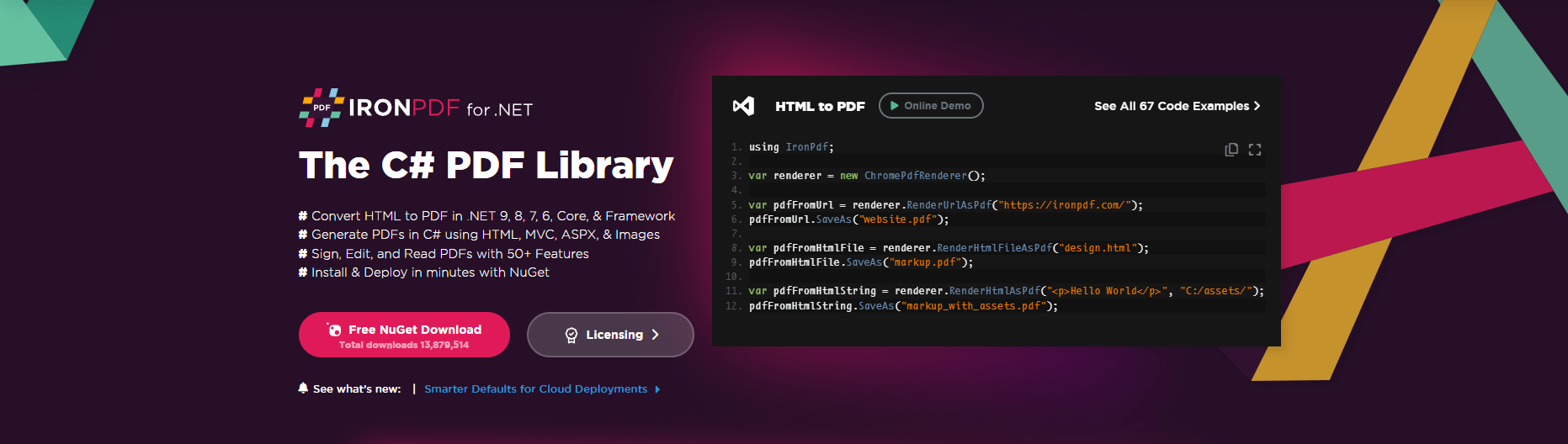 IronPDF is a high-performance .NET library that converts HTML files, strings, and more into pixel-perfect PDF files. Although, it’s skillset doesn’t stop there. IronPDF boosts a wide range of features for manipulating PDF documents, or for those looking to generate PDF documents from different file types, or even from scratch, and more. Its a powerful all-in-one tool for anyone who spends their time working with PDF documents.
IronPDF is a high-performance .NET library that converts HTML files, strings, and more into pixel-perfect PDF files. Although, it’s skillset doesn’t stop there. IronPDF boosts a wide range of features for manipulating PDF documents, or for those looking to generate PDF documents from different file types, or even from scratch, and more. Its a powerful all-in-one tool for anyone who spends their time working with PDF documents.
Key features include:
- Easily convert HTML files, strings, URLs, and Razor views to PDF programmatically
- Full support for CSS, JavaScript rendering, fonts, and images
- Customized headers, footers, margins, and paper orientation
- Works with .NET 6, 7, 8+,9 .NET Framework, and .NET Core
- No external browser or software installation needed
Step 1: Create a New Console Application
Let’s begin by first creating a new console project in Visual Studio. If you aren’t familiar with these, the following steps outline the process for creating a console application:
- Open Visual Studio
- Create a new Console Application project
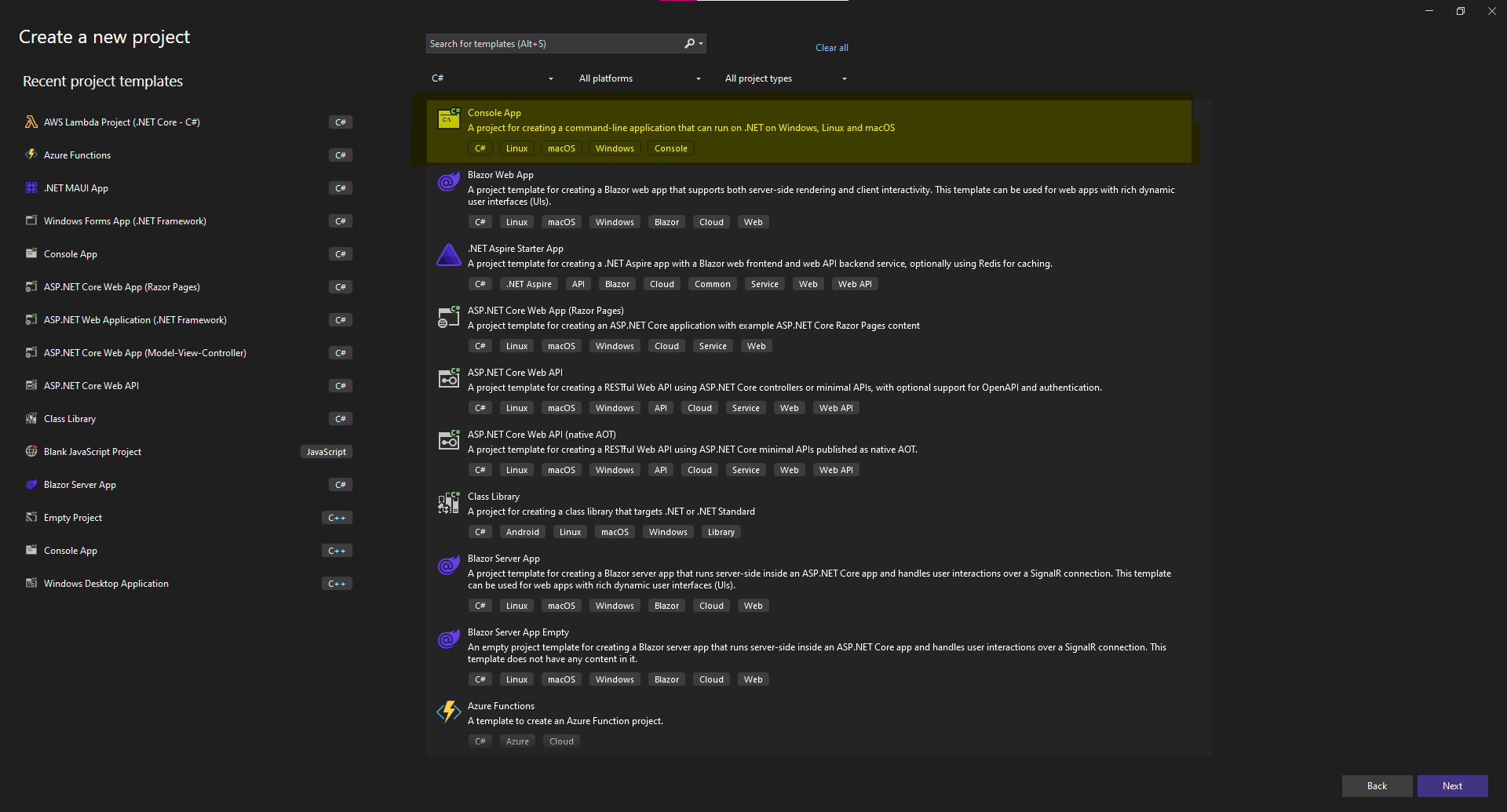
- Name your project and select its file location

- Set the target .NET framework to .NET 6 or higher (Please note that .NET 6 and .NET 7 are Out of Support)

- Click “Create” and your Console Application will be created at the specified disk location
Now, you will have a application ready to create an HTML to PDF converter!
Step 2: Install IronPDF via the NuGet Package Manager
You’ll need to install the IronPDF NuGet package. To do this you can run the following line in the NuGet Package Manager Console:
Install-Package IronPdf
Alternatively, you can:
- Go to the Tools drop down menu and find NuGet Package Manager, then select Manage NuGet Packages for Solution

- Search for IronPDF

- And click “Install” to install the IronPDF library into your project

Step 3: Convert HTML to PDF File Format
Now it’s time to create a basic HTML to PDF C# application. Here’s a basic example of how to convert an HTML string to a PDF using IronPDF:
using IronPdf;
using IronPdf.Rendering;
class Program
{
static void Main(string[] args)
{
var renderer = new ChromePdfRenderer();
renderer.RenderingOptions.PaperOrientation = PdfPaperOrientation.Portrait;
renderer.RenderingOptions.PrintHtmlBackgrounds = true;
renderer.RenderingOptions.MarginTop = 20;
renderer.RenderingOptions.MarginBottom = 20;
string htmlContent = @"
PDF Report
Welcome to IronPDF
This PDF was generated from HTML using C#.
";
var document = renderer.RenderHtmlAsPdf(htmlContent);
// Saves the rendered PDF to a specified location
document.SaveAs("BasicReport.pdf");
Console.WriteLine("PDF created successfully!");
}
}
Resultant PDF File
The above code generates a PDF document named “BasicReport.pdf” with the formatted HTML content. While this is definitely more of a basic example, you can use this library to convert HTML strings and files that contain detailed CSS styles to create unique and visually appealing PDF files. It can even be used to convert web pages into pixel-perfect PDF documents.
This advanced rendering engine handles all layout, styling, and assets, making this ideal for modern HTML to PDF conversion needs.
Step 4: Customize Your Output PDF
IronPDF offers numerous options to fine-tune your PDFs:
This advanced rendering engine handles all layout, styling, and assets, making this ideal for modern HTML to PDF conversion needs.
renderer.RenderingOptions.Title = “My Custom Report”;
renderer.RenderingOptions.SetCustomPaperSizeInInches(8.5, 11); // Letter size
renderer.RenderingOptions.Zoom = 100; // No scaling
You can also include:
- CSS styles and media queries (Perfect for turning web content into PDF files without losing the original quality!)
- Watermarks, digital signature, and embedded fonts
- JavaScript rendering (Maintain the original interactivity of the web content or HTML code you’re converting from)
- Dynamic headers and footers with page numbers
Summary
In this tutorial, we explored the process behind HTML to PDF conversion, looking at how IronPDF can be utilized to turn any HTML content or web pages into professional, print-ready PDF files in C#. IronPDF is particularly effective for generating reports, invoices, and downloadable web content in .NET applications.
Unlike many free or open-sourced alternatives, IronPDF provides full support for JavaScript, modern CSS, and precise layout rendering, all while ensuring document integrity, self-containment, and compatibility with ISO-Standardized PDF/A conformance levels.
This makes IronPDF ideal for use cases involving:
- Long-term preservation of electronic documents
- Ensuring documents remain readable regardless of device of platform
- Embedding raster images, fonts, and complex HTML elements
- Maintaining consistency between the source document and final output
If you’re developing enterprise tools, internal dashboards, or customer-facing document solutions, IronPDF can handle your PDF generation needs without relying on any other libraries or tools.
Try IronPDF free
Ready to build your own HTML to PDF C# app?
👉 Download the IronPDF free trial today and explore its full range of tools to generate PDF documents. With just a few lines of code, you can generate stunning, high-fidelity PDF files from your choice of content. Explore the IronPDF documentation, chock full of code snippets and examples, to see these powerful features in action.
