How to Fix MySQL Dump Error 1194?
MySQL is the most popular open-source database system. It supports various platforms such as Windows, UNIX, and Linux. Despite having several outstanding features still users are experiencing different errors or issues while using MySQL database.
Recently, many users have reported MySQL dump error 1194 while using the MySQL database. This error occurs due to a server crash or forcefully shutting down the MySQL database. Thus, if you are facing the same error, keep on reading this post.
If you have previously created a backup of your corrupt MySQL database then you can look for a backup to perform MySQL database recovery instead of fixing the issue. But in the absence of backup, it is recommended to go for other methods discussed below in this post.
What Causes MySQL Dump Error 1194?
The mysqldump error 1194 mainly appears due to server crashes or when you forcefully shut down the MySQL database. Besides, this error can also trigger due to the following reasons:
- Harmful viruses or malware attacks.
- Improper closing of the table while using MySQL database.
- Corruption in the file system after installing any new program such as hardware/software.
- When your disk space is running low.
So, as you are aware of the major factors behind the occurrence of this issue now, let’s proceed to solve the error 1194 table is marked as crashed with possible fixes.
How to fix mysqldump Error 1194 Table Is Marked as Crashed Manually?
Method 1- Fix MySQL Dump Error 1194 Using myisamchk Tool
The first solution that you can try to troubleshoot this problem is to run the exceptional tool known as myisamchk. It is a built-in utility offered by MySQL servers to check and repair the crashed tables.
Thus, if you are suspicious that the error code 1194 is appearing due to crashed or damaged MySQL tables then run the below command and try to fix this problem:
# myisamchk -s /var/lib/mysql/*/*.MYI
After that, you will get the list of all the crashed tables along with the message shown below:
MyISAM-table ‘/var/lib/mysql/dbname/table_name.MYI’ is marked as crashed and should be repaired
Many users have reported that they repaired their corrupted MySQL tables by running myisamchk command. In case, if this command is unable to fix the problem, simply stop your web service. This action will stop MySQLd daemon immediately.
Now, run the command given below:
# myisamchk -r –update-state /var/lib/mysql/dbname/table_name.MYI
Finally, “–update-state” will pass the command to MySQL in order to mark your database table as “checked.”
Once the above steps have been done, restart your web service and MySQLd daemon. Finally, you’ll get your MySQL crashed table repaired successfully.
Method 2- Use phpMyAdmin
The phpMyAdmin is a free tool, specially designed to handle the MySQL administration or server of the MariaDB database.
With the help of this utility, one can perform various administration tasks like creating a database, adding user accounts, and running queries.
Apart from that, phpMyAdmin can even assist in repairing corrupt/damaged MySQL databases effortlessly.
All you need to do is simply follow the below-mentioned steps for the use of phpMyAdmin and get rid of the issue:
- First, you need to sign in to phpMyAdmin by using your “User Name” & “Password”.
- Choose the corrupted/damaged MySQL database.
- Here, you’ll get the list of the MySQL databases in the table.
- Under phpMyAdmin interface, you have to checkmark the corrupt table that you want to repair.
- Now, choose the option ‘Repair Table’ to confirm.
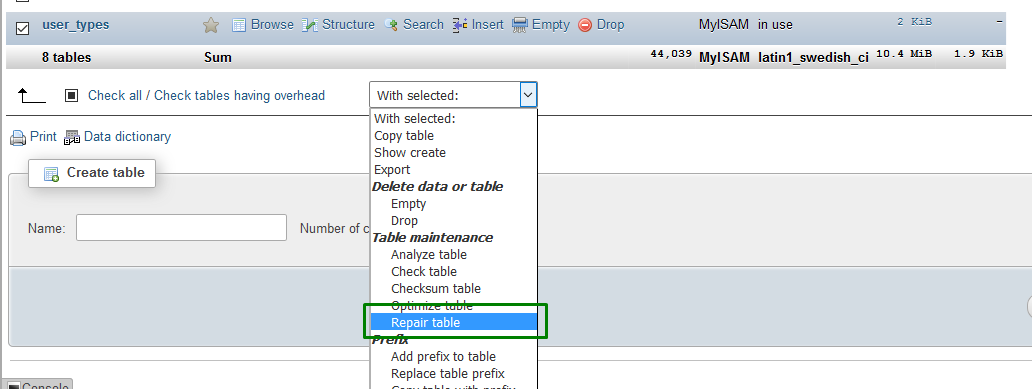
Method 3- Recovering Database Using the Created Backup
Creating a backup is a primary option for every user to keep their data safe & secure. In case, if there is anything goes wrong with your databases, the created backup helps to perform MySQL Recovery with ease. That’s why we always recommend users create a valid backup of their MySQL database files on a regular basis.
Thus, if you have previously created a backup of your corrupt MySQL database files then look for the backup to get them back instead of trying to repair MySQL crashed tables and solving the error.
Fix MySQL Dump Error 1194 with Stellar Repair for MySQL
After trying the above manual methods, if the mysqldump error 1194 still persists, it is possible that your MySQL database is corrupted. In such a case, it’s recommended to go for the most convenient Stellar Repair for MySQL. It helps to repair the severely corrupt MyISAM & InnoDB tables successfully.
In addition, this tool displays a preview of the repaired tables. It recovers tables, triggers, views, primary keys, and much more without modifying or deleting the original databases.
Key Features:
- Repair & save the corrupt MariaDB & MySQL databases.
- Effectively repairs the unique keys, primary keys, relations, forms, and tables.
- Supports CSV, HTML, XLS, SQL Script, and other formats.
- Also, repairs all the MySQL stuff like Triggers and Views in the form of a query.
- GUI interface & gives a guaranteed result.
- Secure and easy to use.
So, without any further ado, just download and install Stellar Repair for MySQL tool on your PC & follow the below steps:
Step 1- Launch Stellar Repair for MySQL on your PC.

Step 2- Then, click on the Browse option to choose the data folder that you wish to repair >> click OK.

Step 3- After that, you will get the list of all the MySQL database files, and choose the file(s) that you want to repair. Click on the Repair option.

Step 4- Now, the program shows the progress of the database repair process.

Step 5- Once the database repairing process gets over, you will get the Repair Complete popup box on your screen. Click on the OK option.

Step 6: Now, the program will show the preview of the repaired database file. Then, go to the File menu >> click on the Save option.

Step 7: Here, you have to select the proper file format & provide the important details in order to save your repaired file.

Step 8: Finally, you will get the “Save Complete” box appears on your screen once the process is finished.

Bonus Tip- How to Create a Backup of MySQL Table?
It is recommended to create a backup of all the crucial database files regularly. This helps to avoid database loss due to corruption.
Below, we have provided the steps to create a backup of the MySQL table. Just follow them:
- Login to your MySQL server & use the below command to stop the server:
Service mysql stop
- Now, copy the desired database files into the new directory simply by running the command mentioned below:
cp -r /var/lib/mysql /var/lib/mysql_backup
- Finally, restart server by running:
Service mysqld start
Final Verdict:
We have discussed the four different ways to fix MySQL dump error 1194 manually as well as automatically. However, if you want an instant way to fix this problem, you should go for the recommended third-party tool- Stellar Repair for MySQL. This advanced software repairs severely corrupt MySQL databases quickly with less effort. Even you can run this tool without having any technical skills.
Registration Open – Angular Online Training
Session Time: 8:30 PM – 10:00 PM IST
Advance your career with our expert-led, hands-on live training program. Get complete course details, the syllabus, and Zoom credentials for demo sessions via the links below.

